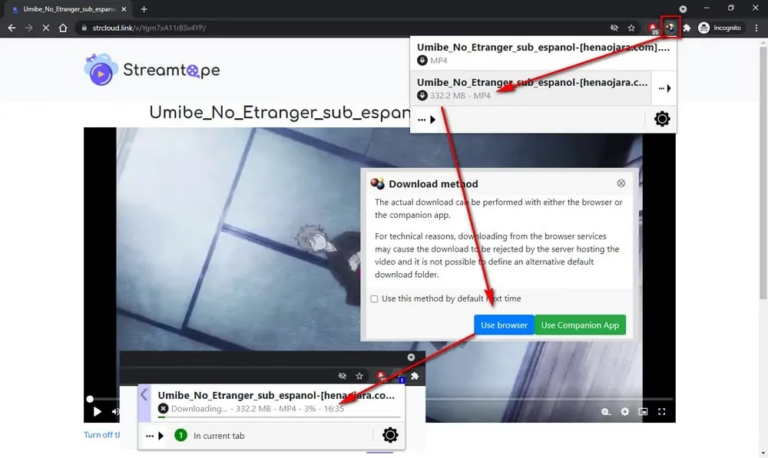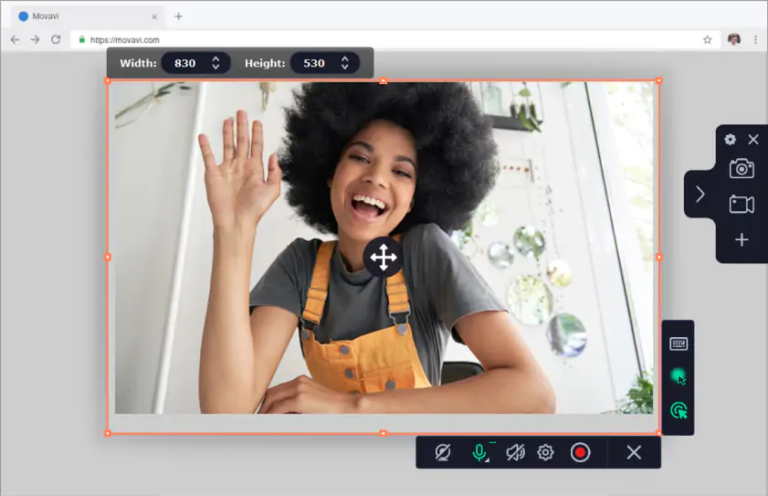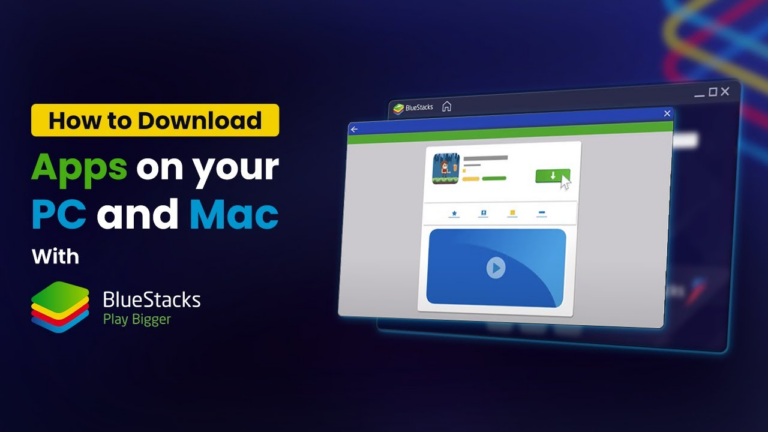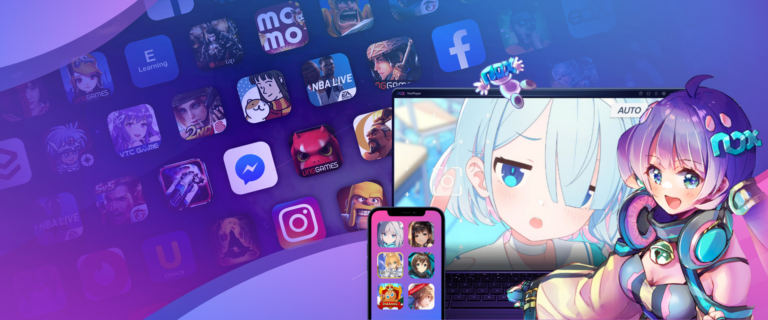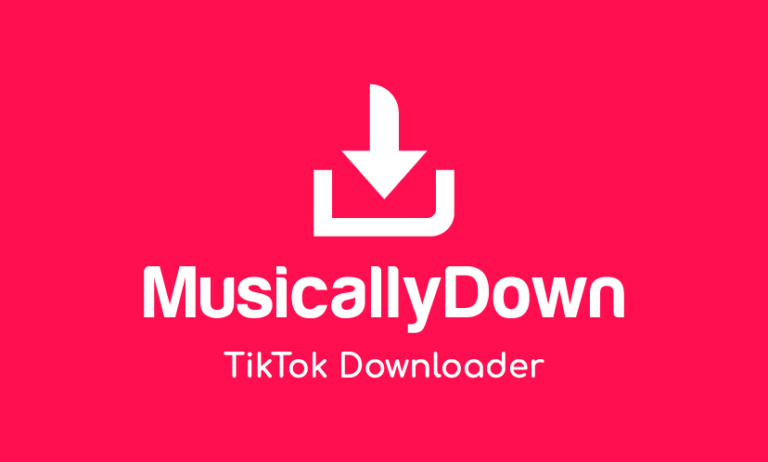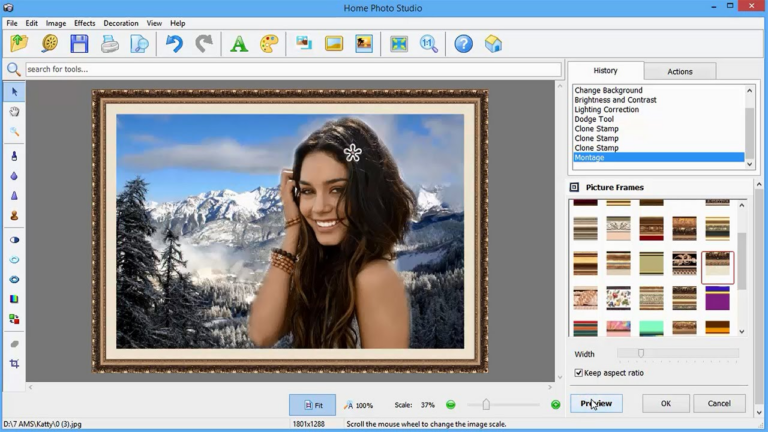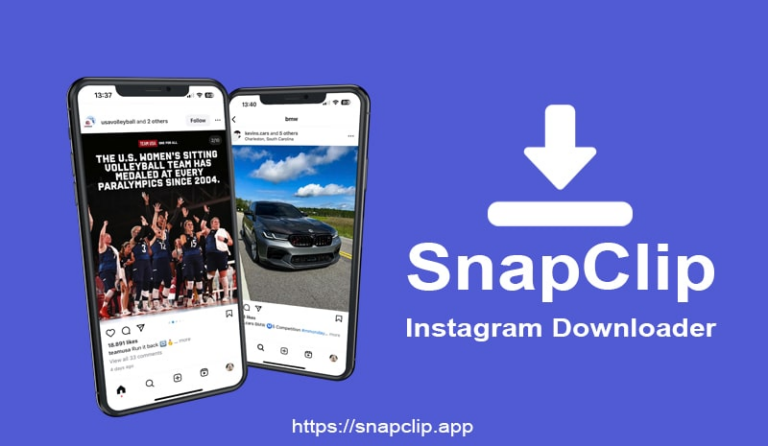CarbonROM is an Android custom ROM. It is based on LineageOS. The ROM aims to give a clean stock UI experience. It also aims for performance enhancements and customization options. CarbonROM follows Google’s stock Android aesthetics and layout. It adds useful tweaks and changes to improve the user experience.
CarbonROM keeps the light, minimalist stock Android feel. It adds custom features and optimizations under the hood. This is for better battery life, faster speeds, and more stability. The ROM offers personalization through its carbon fibers theme engine. It does this without changing the core stock Android look and feel.
CarbonROM combines two things. One is the stability and smoothness of stock Android. The other is custom enhancements tailored for an improved daily usage experience.
Features of CarbonROM
Clean Pixel UI
CarbonROM uses AOSP elements to give a clean Pixel-style interface. This resembles stock Android’s minimal aesthetics.
Performance Optimizations
Tweaks like CPU input boost, zRAM, and I/O scheduling optimize overall system performance. Gaming mode further improves speed.
Battery Life Improvements
Optimized CPU governors and other useful kernel tweaks enhance battery backup while using the device.
Customization Options
Options for status bar, lockscreen, buttons theming let you customize areas while retaining the core UI look.
Additional Features
Small additions like ambient display, DT2W, touch sensitivity toggles improve the usage experience.
Frequent Updates
Regular OTA updates from LineageOS give the latest bug fixes, security patches, optimizations, and features.
CarbonROM has a clean Pixel-style UI. It has under the hood optimizations to improve speed and battery life over stock. Useful interface changes and small extras enrich usage while keeping stability. Timely updates provide fixes and improvements often.
Benefits of CarbonROM
- CarbonROM provides a clean and minimal stock Android interface devoid of bloatware. By utilizing AOSP UI elements, it delivers a smooth Pixel-like experience.
- Under the hood, system-wide optimizations like CPU boost, I/O scheduling tweaks make the OS faster and snappier. Useful kernel tweaks enhance battery life during usage.
- Options for customizing status bar, lockscreen, themes and other areas let you add a personal touch to the UI without changing it. Tweak it to your style while retaining the core interface.
- A high priority is placed on stability through rigorous testing before releases. CarbonROM maintains reliability like stock Android without bugs plaguing the experience.
- Regular OTA updates provide latest fixes, security patches, features & optimizations
- Active developer community listens to user feedback which gets incorporated
- Enhances stock Android experience with clean UI, performance boosts and thoughtful tweaks
- Offers right balance of stock purity and customization for improved efficiency
- Combines stability of stock Android with custom ROM benefits like better performance and battery life
- UI additions and responsive developers provide an advantageous, refined Android experience
Advantages
- Clean Pixel-like UI and smooth performance
- Optimized battery life and system speed
- Stable ROM experience through rigorous testing
- Some theming and customization capabilities
- Regular updates from LineageOS codebase
- Active developer community support
Drawbacks
- Limited theming compared to heavy custom ROMs
- Certain device-specific features may not work
- Stability issues reported on some devices
- Slower major Android version upgrade cycle
- Complex installation process for average user
- Need to tweak settings to optimize battery initially
Installation Process
Step 1. Backup important data before installing as a precautionary measure. Save app data, contacts, messages, photos etc.
Step 2. Unlock the bootloader and install a custom recovery like TWRP on the device. This allows flashing ROM files.
Step 3. Download the official CarbonROM ZIP file for your phone model from the downloads page.
Step 4. Reboot into recovery mode and perform a factory reset to wipe the existing ROM.
Step 5. In recovery, locate the CarbonROM ZIP file and select Install to flash it onto your device.
Step 6. Wipe the Dalvik cache and cache partitions before rebooting to system.
Step 7. The device will boot into CarbonROM for the first time. Set up your apps and preferences.
Step 8. Restore the app data that was backed up earlier if required. Customize CarbonROM settings to your liking.
Step 9. CarbonROM is now successfully installed and ready to be used with LineageOS based updates.
Developer Support
- CarbonROM has an active team of developers who provide excellent support to users. They are very responsive on the official CarbonROM website forums.
- Users can easily submit bug reports or feature requests on the forums. The developers promptly reply with fixes, clarifications and status updates.
- The team frequently interacts with the community on the forums. They answer questions, provide guidance, and help troubleshoot issues faced by users.
- The developers take product feedback seriously. User suggestions are considered and discussed. Useful feedback gets incorporated into future updates.
- Nightly builds allow users to test new features early before they land in official releases. The rapid update cycle enables quick refinement based on user testing.
- Overall, the CarbonROM developers are easily approachable through the forums and responsive in providing support.
- The openness in taking user feedback makes CarbonROM popular within its community. Resulting in a stable and evolving custom ROM.
CarbonROM offers one of the best developer support among custom ROMs. The transparent development process and user involvement lead to its reliability and enrichment.
Best Custom ROM Alternatives
Havoc-OS
Havoc-OS offers a clean, bloat-free AOSP base with useful customizations. It provides features like theming, custom nav bar options, and UI tweaks while maintaining stability. With frequent updates, broad device support, and a smooth experience, Havoc-OS hits a nice balance between features and lightweight feel.
Evolution-X
Evolution-X focuses on delivering new features and customization options. Based on AOSP, it offers per-app theming, ambient display, nav bar tweaks, and other innovations. With a focus on unique additions and customizability, Evolution-X appeals to users wanting to enhance their stock Android experience.
Nitrogen OS
Nitrogen OS aims to extend AOSP Android for performance and customization. It has interface theming, tuned settings for gaming, expanded quick settings, and other extras. With a lightweight feel and innovations over stock, Nitrogen OS offers a customizable experience while maintaining stability.
Conclusion
CarbonROM gives a clean stock Android experience. It has performance and battery improvements. The UI customization choices appeal to those wanting light theming. CarbonROM is good for stock Android fans seeking better efficiency without heavily changing the core experience. It is a stable choice with an active development community. CarbonROM continues to evolve as a popular custom ROM.
F.A.Q
Q1: Is carbon ROM good?
A1: Carbon ROM offers a clean, fast Android experience with lots of customization options.
Q2: Is Corvus ROM good for gaming?
A2: Corvus ROM optimizes performance for gaming with features like refresh rate switching.
Q3: What is carbon ROM based on?
A3: Carbon ROM is based on AOSP with added features and optimizations.
Q4: Is Corvus OS dead?
A4: Yes, Corvus OS development was discontinued in 2020.
Q5: Which custom ROM is best for performance?
A5: LineageOS and Paranoid Android offer excellent performance optimization.
Q6: Why does Nintendo hate ROM?
A6: Nintendo sees ROMs as copyright infringement of their intellectual property.